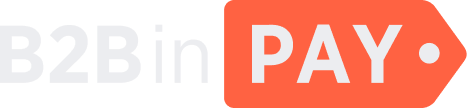Transfers
General information
On the Issues > Transfers page, you can view a list of all transfer issues happend in B2BinPay.
To filter the page data, click the down arrow located at the top of the table and adjust the following filter parameters:
ID — the transaction identifier in the Back Office.
TXID — the unique transaction identifier in the blockchain.
Wallet — the wallet name from a list.
Operation type — transfer type.
Status — the transfer status:
Cancelled — the transfer was cancelled.
Blocked — the transfer was blocked.
Failed — the transfer was unsuccessful.
Created — the transfer request is accepted and awaits confirmation.
Unconfirmed — the transfer request is accepted, it awaits further confirmations and an AML check.
Confirmed — the transfer is successful.
Currency — the transfer currency from a list.
User callback status — the callback status:
Not needed — the callback value was not specified for the transfer.
Needed — the callback value was specified, but the transfer has not yet received the specified number of confirmations.
Sent — the transfer has received the required number of confirmations and the callback has been sent.
Operation ID — the transfer identifier assigned on the client side.
Company — the client company name from a list.
Blockchain wallet — the blockchain wallet from a list.
Created at — the time period or the exact date and time when the transfer was made.
Status updated at — the time period of the exact date and time when the transfer was updated.
Click the check mark icon to apply the filters. To reset filters, click the cross icon.
On the Issues > Transfers page, the following data is provided about each transfer:
- ID
The transfer identifier in the Back Office.
- Date
The date and time when the transfer occurred.
- Currency
The transfer currency.
- Operation
The transfer type, such as bank withdrawal, deposit or dust.
- TXID
The transaction identifier in the blockchain. Click it to navigate to the blockchain explorer.
- Amount
The transfer amount, both in the wallet currency and its equivalent in USD.
- Fee
The blockchain fee, both in the wallet currency and its equivalent in USD.
- Commission
The commission charged for the transfer.
- Status
The transfer and user callback status.
- Wallet
The name of the wallet on which the transfer occurred. Click it to drill down to the wallet details.
Relations [TBD]
- Confirmations
The number of confirmations, in the
x / yformat, where:x`is the number of confirmations the transfer has receivedyis the number of confirmations still needed for the transfer to occur
An infinite
xindicates that the transfer has received over 99 confirmations.- Actions
To resend a callback, click Resend callback. Click Retry to resend a transfer that has failed with the Failed status.
Transfer issue details
To view detailed information about a transfer issue, click the issue ID.
Depending on the status of the transfer issue, the details page is divided into the Info, Node info, Last callback, Operating log, AML check tabs. To navigate between them, click the menu button (☰) displayed in the right part of the page.
Info tab
In the left part of the screen, you can view and edit the transfer details:
- Block number
The block number reached by the transfer.
- Hash
The transfer hash number.
- ID in node
The transfer identifier in the node. You can refer to this ID for troubleshooting.
- Rate base
The conversion rate to the system base currency. It is traced for reports and data aggregation purposes.
- Rate wallet
The conversion rate to the target wallet currency.
- AML risk, %
The transaction risk level, as a percentage.
- Risk next check at
The date and time of the next AML check to be made on the transaction.
- User callback
Additional information, including the user callback status.
- Status
The transfer status.
Cancelled — the transfer was cancelled (used for payout transfers).
Blocked — the transfer was blocked (used for deposit transfers).
Failed — the transfer was unsuccessful.
Created — the transfer request is accepted and awaits confirmation.
Unconfirmed — the transfer request is accepted, it awaits further confirmations and an AML check.
Confirmed — the transfer is successful and the funds were credited to the designated wallet.
- Internal description
Any additional information that is considered important. It is intended for internal use only and will not be revealed to clients.
- Description for user
A message sent to the client after the transaction was made (the one specified in the Description column on the Transfers page).
In the right part of the screen, you can find the details about the selected transfer:
- Amount
The transferred amount, in the wallet currency and USD.
- Target amount
The transfer amount excluding the commission, in the wallet currency and USD.
- Commission
The commission for processing the transfer, in the wallet currency and USD.
- Fee
The blockchain fee, in the wallet currency and USD.
- Profit hedge target
The hedged amount of the conversion risks, in the wallet currency.
On this page, you can also find out the name of the client’s wallet from which the transfer was made and the name of the transaction (such as Deposit, Payout, Global wallet deposit), as well as the date and time when the transfer was made and updated, see error messages and other information.
Node info tab
In this tab you can view information about the regarding transaction node.
- Id
The transfer identifier in the Back Office.
- Txid
The unique transaction identifier in the blockchain.
Status [TBD]
- Destination
The destination wallet address.
Block number [TBD]
- Amount
The transfer amount.
Fee [TBD]
Message [TBD]
- Error code
The error code that was returned to the client when the issue happened.
- Error message
The error message that was shown to the client when the issue happened.
- Created at
The date and time when the address transfer was created.
- Updated at
The date and time when the address transfer was updated.
Attributes [TBD]
wallet_name
fee_amount
- Assets [TBD]
asset_address
amount
status
- Txid
Using this textbox, you can set a new Txid.
Set Approved [TBD]
Set failed [TBD]
Last callback tab
In the left part of the screen, you can view information about the last callback that has been sent.
- Time received
The date and time when the callback was received by the client.
- Time sent
The date and time when the callback was sent.
- URL
The URL address to which the callback was sent.
- Attempt
The number of attempts to send the callback.
- Status
The callback status. Possible values:
New
In progress
Sent
Failed
- Type
The callback type. Possible values:
Fail — the transfer failed in the system.
Confirmation — the transfer was successful and the funds are sent to the designated client’s address.
User confirmation — the number of confirmations specified by a client was sent to the client.
Manual — the callback was resent manually from the Transfers page. This can be useful in cases when the client cannot receive the callback, for example, due to network connection issues and so on.
Block — the transfer was blocked (for example, after AML check).
Unblock — the transfer was unblocked.
Cancel — the transfer was cancelled.
No transfer — the funds were not sent to Merchant client until the expiration time of the invoice specified when creating the invoice. Such callback contains deposit with the Cancelled status.
In the right part of this screen, you can find the code of a response body and payload data. Click the links to view this code.
Operation log tab
On this tab, you can view a log of notifications about all past events related to the selected transfer.
Each notification indicates the event name, the reason why the notification is sent, the client that has initiated the event, as well as the date and time when the event has occurred.
AML check tab
On this tab, you can find details about AML check for that specific transfer.
- Company
The client company name.
- Payout
The payout identifier along with its tracking identifier.
Address [TBD]
- Amount
The transfer amount.
- Transfer status
The transfer status:
Cancelled — the transfer was cancelled.
Blocked — the transfer was blocked.
Failed — the transfer was unsuccessful.
Created — the transfer request is accepted and awaits confirmation.
Unconfirmed — the transfer request is accepted, it awaits further confirmations and an AML check.
Confirmed — the transfer is successful.
Risk status [TBD]
- Risk, %
The transaction risk level, as a percentage.
- AML provider
Specify an AML provider for the wallet. Possible values:
Manual check
No check
Crystal (third party AML provider)
Chainalysis (third party AML provider)
- Next check
The date and time of the next AML check to be made on the transaction.
- Owner
The email address of the wallet owner.
- Created at
The date and time when an address transfer issue was created.