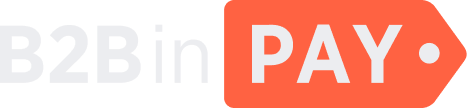Transfers
General information
On the Finance > Transfers page, you can find the details about all transfers made by B2BinPay clients.
You can use filters to do a quick search. To expand all filters, click the down arrow at the top of the table.
You can filter the data by the following criteria:
ID — the transaction identifier in the Back Office.
TXID — the unique transaction identifier in the blockchain.
Wallet — the wallet name from a list.
Operation type — the transfer type:
Deposit — a deposit to the client wallet.
Payout — a withdrawal from the client wallet.
Exchange charge — a withdrawal from a virtual wallet following exchange of assets by Merchant clients.
Exchange enroll — a deposit to a virtual wallet following exchange of assets by Merchant clients.
Transportation service — the token transportation fee. The funds are withdrawn in the base token currency from the virtual wallet. The payment includes both the blockchain fees and dust.
Exchange service receive transfer from global to user — a deposit to the client wallet from the global wallet following exchange of assets.
Exchange service receive transfer from user to global — a deposit to the global wallet from the client wallet following an exchange transaction.
Deposit to global wallet — a deposit to the global wallet.
Commission — the commission withdrawn from the client wallet for topping it up.
Financial internal commission — the commission for a withdrawal from the global wallet.
AML withdraw locked transfer — delivery of an AML-blocked transaction to its designated address.
Direct deposit to wallet’s address — direct topping up of the client wallet at a virtual wallet address, without making an actual deposit to the client wallet.
Dust — commission for token transfers, the amount of funds that came with the tokens.
Wallet charge — a withdrawal from or a deposit to the client wallet.
Exchange service send transfer from global to user — a deposit to the client wallet from the global wallet following exchange of assets.
Exchange service send transfer from user to global — a deposit to the global wallet from the client wallet following exchange of assets.
Wallet activation — the commission for activation of XRP, XML, TRX, ETH, BSC and BNB wallets.
Payment for a custom token — the monthly commission for processing one custom token.
Receiving commission — an incoming transfer that appears on the global wallet after making an outgoing transfer of the Commission type.
Receiving commission for a custom token — an incoming transfer that appears on the global wallet after an outgoing transfer made for processing the custom token.
Wallet activation fee — the commission for activating the ETH, BSC and TRX wallets.
Side withdrawal on AML withdraw locked transfer — non-suspicious transfers that might be made along with suspicious ones when one of transfers to the same wallet address is blocked due to not passing an AML check.
Side collecting funds on wallet — if the transfer amount is less than the minimal transfer amount, such transfer will not be credited to the client’s wallet but will remain on the depositing address. This transfer can be credited to the wallet along with another transfer that is equal to or exceeds the minimum transfer amount defined in Side collecting funds on wallet.
Bank withdrawal — a withdrawal from the client wallet in a fiat currency, available only for Merchant clients.
Wallet activation send transfer from global to use — the wallet activation commission withdrawn from the global wallet to the client wallet.
Spent blockchain fee — the blockchain fee charged upon unsuccessful collection of tokens.
Undefined direct deposit to address — an attempted deposit to an incorrect destination tag.
Freeze resource on wallet — the frozen funds on the Tron wallets that can be used for paying blockchain fees.
Unfreeze resource on wallet — the non-frozen funds on the Tron wallets that can be used for paying blockchain fees.
Finance deposit — a deposit to the client wallet in a fiat currency, available only for Merchant clients.
Status — the transfer status:
Cancelled — the transfer was cancelled.
Blocked — the transfer was blocked.
Failed — the transfer was unsuccessful.
Created — the transfer request is accepted and awaits confirmation.
Unconfirmed — the transfer request is accepted, it awaits further confirmations and an AML check.
Confirmed — the transfer is successful.
Currency — the transfer currency from a list.
User callback status — the callback status:
Not needed — the callback value was not specified for the transfer.
Needed — the callback value was specified, but the transfer has not yet received the specified number of confirmations.
Sent — the transfer has received the required number of confirmations and the callback has been sent.
Operation ID — the transfer identifier assigned on the client side.
Company — the client company name from a list.
Blockchain wallet — the blockchain wallet from a list.
Created at — the time period or the exact date and time when the transfer was made.
Status updated at — the time period of the exact date and time when the transfer was updated.
Click the check mark icon to apply the filters. To reset filters, click the cross icon.
On the Finance > Transfers page, you can find the following information:
- ID
The transfer identifier in the Back Office.
- Date
The date and time when the transfer occurred.
- Currency
The transfer currency.
- Operation
The transfer type, such as bank withdrawal, deposit or dust.
- TXID
The transaction identifier in the blockchain. Click it to navigate to the blockchain explorer.
- Amount
The transfer amount, both in the wallet currency and its equivalent in USD.
- Fee
The blockchain fee, both in the wallet currency and its equivalent in USD.
- Commission
The commission charged for the transfer.
- Source amount
The full transfer amount, including the commission.
- Target amount
The actual transfer amount, excluding the commission.
- Rate
For Merchant clients, the exchange rate at the time the transfer occurred.
- Status
The transfer and user callback status.
- Wallet
The name of the wallet on which the transfer occurred. Click it to drill down to the wallet details.
- Confirmations
The number of confirmations, in the
x / yformat, where:x`is the number of confirmations the transfer has receivedyis the number of confirmations still needed for the transfer to occur
An infinite
xindicates that the transfer has received over 99 confirmations.- Actions
To resend a callback, click Resend callback. Click Retry to resend a transfer that has failed with the Failed status.
- Description
An internal message stored in the transfer Details.
- Status updated at
The date and time when the transfer was updated.
- Export
Click this button to download the up-to-date balances report or subscribe to automatically receive scheduled reports. For more details, see Reports and Subscriptions.
Transfer details
This page is displayed upon clicking the transfer ID.
The details page features the following tabs: Info, Last callback, Operating log, Replace by fee. To navigate between them, click the menu button (☰) displayed in the middle right part of the screen.
The Info tab
In the left part of the screen, you can find the transaction details:
- Block number
The block number reached by the transfer.
- Hash
The transfer hash number.
- ID in node
The transfer identifier in the node. You can refer to this ID for troubleshooting.
- Rate base
The conversion rate to the system base currency. It is traced for reports and data aggregation purposes.
- Rate wallet
The conversion rate to the target wallet currency.
- AML risk, %
The transaction risk level, as a percentage.
- Risk next check at
The date and time of the next AML check to be made on the transaction.
- User callback
Additional information, including the user callback status.
- Status
The transfer status.
Cancelled — the transfer was cancelled (used for payout transfers).
Blocked — the transfer was blocked (used for deposit transfers).
Failed — the transfer was unsuccessful.
Created — the transfer request is accepted and awaits confirmation.
Unconfirmed — the transfer request is accepted, it awaits further confirmations and an AML check.
Confirmed — the transfer is successful and the funds were credited to the designated wallet.
- Internal description
Any additional information that is considered important. It is intended for internal use only and will not be revealed to clients.
- Description for user
A message sent to the client after the transaction was made (the one specified in the Description column on the Transfers page).
In the right part of the screen, you can find the details about the selected transfer:
- Transaction hash
The transaction hash. You can copy this hash or click it to navigate to the blockchain explorer.
- Amount
The transferred amount, in the wallet currency and USD.
- Source amount
The transferred amount including the commission, in the wallet currency and USD.
- Target amount
Transfer amount excluding the commission, in the wallet currency and USD.
- Commission
The commission for processing the transfer, in the wallet currency and USD.
- Profit hedge
The hedged amount of the conversion risks, in the wallet currency.
- Fee
The blockchain fee, in the wallet currency and USD.
On this page, you can also find out the name of the client’s wallet from which the transfer was made and the name of the transaction (such as Deposit, Payout, Global wallet deposit), as well as the date and time when the transfer was made and updated, see error messages and other information.
The Last callback tab
In the left part of the screen, you can view information about the last callback that has been sent.
- Time received
The date and time when the callback was received by the client.
- Time sent
The date and time when the callback was sent.
- URL
The URL address to which the callback was sent.
- Attempt
The number of attempts to send the callback.
- Status
The callback status. Possible values:
New
In progress
Sent
Failed
- Type
The callback type. Possible values:
Fail — the transfer failed in the system.
Confirmation — the transfer was successful and the funds are sent to the designated client’s address.
User confirmation — the number of confirmations specified by a client was sent to the client.
Manual — the callback was resent manually from the Transfers page. This can be useful in cases when the client cannot receive the callback, for example, due to network connection issues and so on.
Block — the transfer was blocked (for example, after AML check).
Unblock — the transfer was unblocked.
Cancel — the transfer was cancelled.
No transfer — the funds were not sent to Merchant client until the expiration time of the invoice specified when creating the invoice. Such callback contains deposit with the Cancelled status.
In the right part of this screen, you can find the code of a response body and payload data. Click the links to view this code.
The Operation log tab
On this tab, you can view a log of notifications about all past events related to the selected transfer.
Each notification indicates the event name, the reason why the notification is sent, the client that has initiated the event, as well as the date and time when the event has occurred.
The Replace by fee tab
Some transfers can stuck in the blockchain due to the low blockchain fee selected by a client. It is possible to speed up the processing of such transfers on the Replace by fee tab.
To do this, specify the fee amount in the Fee amount field and click Replace. The stuck transfer will be replaced with the new one. The new transfer will have the same transfer amount but the new fee specified in the Fee amount field. The transfer will also be assigned a new transaction identifier in the blockchain (TXID).
The AML withdrawal tab
This tab is displayed if some transfers were blocked.
If a transfer request is blocked, it can be sent to another address using the form displayed on this tab. The funds will be transferred to the specified address and the transfer will be marked as failed.