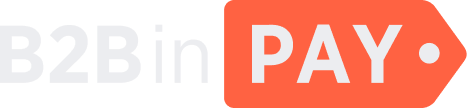Deposits
General information
On the Deposits page, you can find information about all deposits stored in the system.
You can use filters to search for a specific deposit. To expand all filters, click the down arrow at the top of the table.
You can filter deposits by the following criteria:
ID — the system identifier of a deposit.
Address — the deposit address.
Wallet — the name of the wallet to which a deposit was made.
Label — the deposit name in the system.
Currency — the deposit currency.
Status — the deposit status. Possible values:
Invoice — paid or newly created invoice.
Paid — the requested amount is successfully deposited.
Canceled — the invoice time limit is expired and no payment was deposited.
Unresolved — a situation that requires client’s action (for example, the payment was made after the invoice expiration time and so on).
Company — the name of the company of the client who made the deposit.
Created at — the period of time when the deposit was made.
Click the check mark icon to apply the filters. To reset filters, click the cross icon.
On the Finance > Deposits tab, you can find the following information:
- ID
The system identifier of a deposit.
- Label
The deposit name in the system.
- Paid
The deposit amount paid by a client.
- Payment currency
The deposit currency.
- Status
The deposit status. Possible values:
Invoice — paid or newly created invoice.
Paid — the requested amount is successfully deposited.
Canceled — the invoice time limit is expired and no payment was deposited.
Unresolved — a situation that requires client’s action (for example, the payment was made after the invoice expiration time and so on).
- Address
The deposit address.
- Wallet
The name of the wallet to which a deposit was made.
- Company
The name of the company of the client who made the deposit.
- Tracking ID
The deposit identifier specified by the client for tracking the deposit in the client’s system.
- Amount
The required amount of funds to be paid in the wallet currency.
- Confirmations
The number of blocks specified by a client. After a transaction receives the specified number of confirmations, the client will get an additional callback.
- Created at
The date and time when the deposit was created.
- Quick links
A link to the list of transfers related to the specified deposit.
- Export wallets
Click this button to download the up-to-date balances report or subscribe to automatically receive scheduled reports. For more details, see Reports and Subscriptions.
Deposit details
To view the detailed information about the deposit, click the deposit ID.
The details page features three tabs: Info, Transfers and Operating log. To navigate between them, click the menu button (☰) displayed in the middle right part of the screen.
The Info tab
On this tab, you can find general information about the deposit.
On the left part of the Info tab, you can view and update the following information:
- Label
The deposit name in the system.
- Tracking ID
The deposit identifier specified by the client for tracking the deposit in the client’s system.
- Callback url
The URL address for sending notification about a deposit updates to a client.
- Number of confirmations to send additional callback
The number of blocks specified by a client. After a transaction receives the specified number of confirmations, the client will get an additional callback.
- Status
Available for Merchant clients only. The deposit status. You can manually change the status by selecting one of the possible values:
Invoice — paid or newly created invoice.
Paid — the requested amount is successfully deposited.
Canceled — the invoice time limit is expired and no payment was deposited.
Unresolved — a situation that requires client’s action (for example, the payment was made after the invoice expiration time and so on).
- Address
The deposit address. Available for Enterprise clients only.
- Time limit (seconds)
The time limit for a deposit, during which the payment can be accepted at the rate available for the moment when the deposit was made. The rate is frozen for 15 minutes from the time when the deposit was made. The field is available for Merchant clients only.
- Target amount requested
The required amount of funds to be paid in the wallet currency. Available for Merchant clients only.
- Inaccuracy
A delta value to hedge possible rate changes during the expiration time of the deposit. For example, a client has a deposit for 100 USDT without the specified payment currency with the expiration time of 10 minutes. This means that funds can be deposited in any currency within 10 minutes. But the rate of the currency pair can also change within the specified time. In order to hedge the rate change risks, the delta value is set, for example of 5 USDT, which means that the expected payment is from 95 USDT to 105 USDT (depending on the rate) within 10 minutes. The field is available for Merchant clients only.
Click Save to apply changes.
On the right part of the Info tab, you can view the deposit address, its identifier, status and currency. You can copy this address by clicking the copy icon. By clicking the link icon, you can navigate to the explorer.
Here, you can also view the following essential information about the deposit:
- Paid pending
The amount of funds to be deposited.
- Paid
The amount of funds paid by a client.
- Enrolled to wallet
The amount of funds enrolled to the wallet excluding commission.
- Invoice for
The target invoice amount that was requested (in the wallet currency and in the payment currency). Available for Merchant clients only.
In the lower part of the screen you can find general information about the deposit:
- Wallet
A link to the wallet details.
- Address label
The UUID of the Merchant client wallet.
- Rate
The rate at which the deposit was made.
- Amount requested
The required amount of funds to be paid in the wallet currency.
- Page
The link to a deposit payment page.
- Will be expired at
The date and time when the deposit expires.
- Created at
The date and time when the deposit was created.
- Updated at
The date and time when the deposit was updated.
The Transfers tab
On this tab, you can find the same information as at the left part of the Info tab.
The Operation log tab
On this tab, you can find the same information as at the left part of the Info tab.
Here, you can also view a log of notifications about all past events related to the selected deposit.
Each notification indicates the event name, the reason why the notification was sent, the initiator of the event, as well as the date and time when the event has occurred.