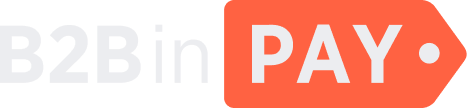Manage your profile
After logging in, on the left side of your screen you can find the Back Office menu and your profile name and icon.
Upon clicking your profile name and icon, you can select the Change password option and the Profile option to set up your profile. You can also log out from the system by selecting the Log out option.
Change your password
To change your password, click your account name or a profile icon and select the Change password option.
Important
For security reasons make sure to carefully read and follow the password change rules stated on the Password change page.
Enter your old password in the Old password field.
Enter your new password in the New password field.
Enter your new password in the New password confirmation field again to confirm it.
Click Change my password.
Set up your profile
Click your account name or a profile icon and select the Profile option. The Profile page features three tabs:
Info
2FA
Additional
Click the menu ☰ icon in the right part of your screen to navigate between tabs.
Upon selecting the Profile option, you are redirected to the Info tab.
The Info tab
On this tab, you can view and edit the following profile information:
Note
Some fields cannot be edited.
Your email address.
- First name
Your first name.
- Last name
Your last name.
- Phone
Your phone number.
- IP white list
A comma-separated list of IP addresses that you can use to access your account (for example, the IP address of your office or home device).
- Password
Enter a new password and click Save to change your password.
- Extra permissions
Any additional permissions granted to you by an admin user.
- Preferred language
The interface language. Select the preferred interface language from the drop-down list.
- Active
The switch indicates whether your account is active. You can deactivate your account by toggling the switch (for example, if you suspect that your account has been hacked).
On the Info tab, you can also view the Backoffice groups. You cannot change your group. The group in which you are added is highlighted as follows:
Administration — the Administration department users have access to the information about all clients as well as permissions to perform any actions including withdrawals.
Auditor read only — the Auditor department users with read only permissions can view the clients’ financial data and do not have any permissions to edit them.
Compliance — the Compliance department users verify client documents, perform KYC and AML verifications and change client statuses in the system.
Dealing — the Dealing department users can view trade orders placed via B2BinPay and exchange operations made on client accounts.
Finance — the Finance department users have access to the information about client wallets, deposits, payouts and transfers. Such users can also request financial reports, withdraw commissions and monitor cash flow.
Finance read only — the Finance department users with read only permissions have access to the same sections as Finance users, but they are only allowed to monitor financial operations and do not have any permissions to edit or withdraw funds.
Marketing — the Marketing department users can view and update leads.
Support — the Support department users can manage blockchain connection information and view client wallets, deposits, payouts and transfers. Such users receive email notifications about various incidents.
Support view only — the Support department users with view only permissions have access to the same sections as Support users, but cannot update any data.
ViewOnly — the users in this group can view all clients data but have no permissions to edit or update them. This group is also called Investor access group.
The 2FA tab
On this tab, you can enable or disable 2FA by email or using the Google Authenticator app for your account.
The Additional tab
On this tab, you can view additional information about your account:
- Identifier
The user identifier of your account.
- 2FA
Indicates whether 2FA is enabled or disabled for your account.
- UUID
The universally unique identifier of your account.
- Last login
The date and time when you last logged in to the system.
- Password
Indicates whether your password is valid (usable) or not (unusable).
- Type
Your account type: Client of Staff.
- Joined at
The date and time when your account was created.
- API sessions list
A list of API addresses that were used to access your account. The following data is displayed in this list: the user identifier, the user IP address, the date and time when a user was last logged in, the result of a login attempt, the type of a device from which the accounts was accessed and geolocation data.
- List of sent tokens
A list of tokens sent for authorization or verification in the system. The following data is displayed in this list: the date and time when a token was sent, the email or phone number to which a token was sent, the token as such and the token status.