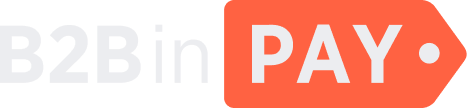Users
General information
On the Users page, you can view and manage clients registered in B2BinPay.
To filter the page data, click the down arrow located at the top of the table and adjust the following filter parameters:
ID — the client’s identifier in the Back Office.
Email — the email address of a client.
Group — the group to which a client belongs. Possible values:
Administration |
the Administration department users have access to the information about all clients as well as permissions to perform any actions including withdrawals. |
API |
a client was granted API permissions. This client has limited access rights and should be linked to a company. |
Auditor Read Only |
the Auditor department users with read only permissions can view the clients’ financial data and do not have any permissions to edit them. |
Compliance |
the Compliance department users verify client documents, perform KYC and AML verifications and change client statuses in the system. |
Dealing |
the Dealing department users can view trade orders placed via B2BinPay and exchange operations made on client accounts. |
Email not verified |
a client has been registered in the system and requires an email confirmation. |
Enterprise owner |
an Enterprise client has passed level 1 of the KYC verification. [TBD] |
Enterprise staff |
a new enterprise client that was invited to a wallet by the wallet’s owner. |
Finance** |
the Finance department users have access to the information about client wallets, deposits, payouts and transfers. Such users can also request financial reports, withdraw commissions, and monitor cash flow. |
Finance read only |
the Finance department users with read only permissions have access to the same sections as Finance users, but they are only allowed to monitor financial operations and do not have any permissions to edit or withdraw funds. |
KYC not verified |
a client has to pass KYC verification to get access to the system. |
Legal merchant owner |
a Merchant client has passed level 2 of the KYC verification and has the permission to make bank withdrawals. |
Legal merchant staff |
a new merchant client that was invited to a legal merchant wallet by the wallet’s owner. |
Marketing |
the Marketing department users can view and update leads. |
Merchant owner |
a Merchant client has passed level 1 of the KYC verification. [TBD] |
Merchant staff |
a new merchant client that was invited to a merchant wallet by the wallet’s owner. |
Phone not verified |
a client’s phone number confirmation is required. |
Support |
the Support department users can manage blockchain connection information and view client wallets, deposits, payouts, and transfers. Such users receive email notifications about various incidents. |
Support L3 |
the layer3 of support department users who can only view blockchain connection information and view client wallets, deposits, payouts and transfers. |
Support View Only |
the Support department users with view only permissions have access to the same sections as Support users, but cannot update any data. |
ViewOnly |
the users in this group can view all clients data but have no permissions to edit or update them. This group is also called Investor access group. |
First name — the client’s first name.
Last name — the client’s last name.
Registration date — the date when a client was registered in the system.
Type — [TBD]
Staff status — [TBD]
Is company user — [TBD]
Click the check mark icon to apply the filters. To reset filters, click the cross icon.
On the Users > Users page, the following data is provided about each user:
- ID
The client identifier in the Back Office.
The client’s email address.
- Name
The first and the last name of a client.
- Is active
Indicates whether a client is active.
- Status
Indicates the type of a client (Enterprise or Merchant).
- Registration date
The date when a client was registered in the system.
- Group
The group to which a client belongs.
User details
To view user details, click the user ID. On the page that is displayed, you can view and edit the detailed information about the user.
The details page is divided into the Info, 2FA, Additional, Operation log and KYC tabs. To navigate between them, click the menu button (☰) displayed in the right part of the page.
Info tab
On this tab, you can view and edit the following user information:
The client’s email address.
- First name
The client’s first name.
- Last name
The client’s last name.
- Phone
The client’s phone number.
- IP white list
A comma-separated list of IP addresses that have access to the client’s account (for example, the IP address of the client’s office or home device).
- Password
Enter a new password for a client and click Save to change the password.
- Extra permissions
Any additional permissions granted to the client by an admin user.
- Preferred language
The interface language. Select the client’s preferred interface language in the dropdown.
- Active
The switch indicates whether the client’s account is active. You can deactivate the account by toggling the switch (for example, if you suspect that the account has been hacked).
On the Info tab, you can also view and edit the User groups. The group in which the user is currently added is highlighted as follows:
API — a client was granted API permissions. This client has limited access rights and should be linked to a company.
Email not verified — a client has been registered in the system and requires an email confirmation.
Enterprise owner — an Enterprise client has passed level 1 of the KYC verification. [TBD]
Enterprise staff — a new enterprise client that was invited to a wallet by the wallet’s owner.
KYC not verified — a client has to pass KYC verification to get access to the system.
Legal merchant owner — a Merchant client has passed level 2 of the KYC verification and was granted a permission to make bank withdrawals.
Legal merchant staff — a new merchant client that was invited to a legal merchant wallet by the wallet’s owner.
Merchant owner — a Merchant client has passed level 1 of the KYC verification. [TBD]
Merchant staff — a new merchant client that was invited to a merchant wallet by the wallet’s owner.
Phone not verified — a client’s phone number confirmation is required.
2FA tab
On this tab, you can enable or disable 2FA for a client’s account.
Additional tab
In the Additional section of the tab, you can view additional information about a client’s account:
- Identifier
The identifier of a client’s account.
- 2FA
Indicates whether 2FA is enabled or disabled for a client’s account.
- UUID
The universally unique identifier of a client’s account.
- Last login
The date and time when a client last logged in to the system.
- Password
Indicates whether a client’s password is valid (usable) or not (unusable).
- Company owner
Indicates whether a client has an Owner role.
- Company
The client’s company name.
- Type
The client’s account type: Enterprise of Merchant.
- Joined at
The date and time when a client’s account was created.
- Wallets
A list of wallets that belong to a client. This is a link to a wallet’s details.
On the right section in the additional tab, based on the user type, you can view all or a some of the following items:
- Phone number
The client’s phone number.
- Last name
The client’s last name.
- First name
The client’s first name.
Country of incorporation [TBD]
Business name [TBD]
Business site [TBD]
Business type [TBD]
Company address [TBD]
Employees number [TBD]
Legal name of company [TBD]
Other contact info [TBD]
- Communication language
The language that a client has selected as preferred communication language.
Registration number [TBD]
Business description [TBD]
Business operations area [TBD]
The client’s email address.
In the API sessions list section, you can view a list of IP addresses that were used to access the client’s account. The following data is displayed in this list: the client identifier, the client IP address, the date and time when a client was last logged in, the result of a login attempt, the type of a device from which the accounts was accessed and geolocation data.
In the List of sent tokens section, you can view a list of tokens sent for authorization or verification in the system. The following data is displayed in this list: the date and time when a token was sent, the email or phone number to which a token was sent, the token as such and the token status.
KYC tab
Upon navigating to the KYC tab, you will be redirected to the KYC page, where you can view the latest state of KYC for that specific client.
API user tab
Upon navigating to the API user tab, you will be redirected to the Edit info page, where you can view and edit information about an API client.
The fields on the page are same as on the Info tab of the User details.