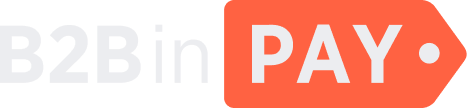Custom tokens
General information
The Custom tokens are tokens created by the B2BinPay client on the Ethereum, Binance Smart Chain or Tron blockchains. The commission for custom tokens processing is fixed and charged on a monthly basis.
On the Custom tokens page, you can find information about clients’ custom tokens stored in the system.
Note
The Finance department users cannot update any data on the Custom tokens page. They only have permissions to view and enable or disable custom tokens.
To filter the page data, click the down arrow located at the top of the table and adjust the following filter parameters:
ID — the system identifier of a custom token. User — the email address of a client who created a custom token. Currency — the name of a currency of the custom token type. Pay wallet — he wallet from which custom token processing is paid.
Click the check mark icon to apply the filters. To reset filters, click the cross icon.
The following information is provided about each custom token:
- ID
The system identifier of a custom token.
- User
The user who created a custom token.
- Currency
The name of a currency of the custom token type.
- Pay wallet
The wallet from which custom token processing is paid.
Custom token details
To view custom token details, click the custom tokens ID.
On the details page, you can view and edit the following information:
- User
The user email. The field can’t be edited.
- Currency
The name of a currency of the custom token type. The field can’t be edited.
- Payment wallet
The wallet from which custom token processing is paid.
- User alpha
The alpha code of a client’s custom token.
To enable or disbale the custom token, toggle the Is active switch.
If you updated any of the fields, click Save to apply the changes.
In the Auto payout section, you can find information about a linked wallet from which a monthly payment for custom token processing is paid. You can also view the data about the last payment and the date of the next scheduled payment.
You can also see the date when a subscription was created and the Retry payout button that appears if a monthly payment isn’t made. [TBD](There’s been said nothing about subscriptions earlier in the doc, so it sounds a bit confusing.)
You can also delete that specific custom token or create a new one by clicking on Delete or :ref:New button on the top right corner of the page.
To remove the custom token, click Delete.
To create a new custom token, click the :ref:New button located in the top right corner of the page.
Create a new custom token
Create a new custom token as follows:
Click the New button located in the top right corner of the page.
Fill in the following fields:
User — the user email.
Currency — the name of a currency of the custom token type.
Payment wallet — the wallet from which custom token processing is paid. You can select a wallet in the dropdown.
User alpha — the alpha code of a client’s custom token.
Click Save.