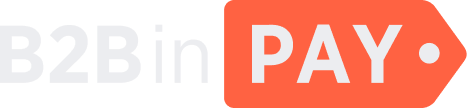Blockchain wallets
General information
Blockchain wallets are used by the B2BinPay Finance Department for creating and managing client virtual wallets. Blockchain wallets are available only for the B2BinPay Finance Department team; B2BinPay clients have no access to blockchain wallets.
On the Blockchain wallets page, you can find information about all blockchain wallets that are currently available in the system.
You can use filters to search for a specific blockchain wallet. To expand all filters, click the down arrow at the top of the table.
You can filter blockchain wallets by the following criteria:
ID — the system identifier of a blockchain wallet.
Node connection — the node to which a blockchain wallet is connected.
Created at — the date and time when a blockchain wallet was created.
Is global — indicates whether a wallet is global (that is, managed by the B2BinPay Finance Department and can be used to create a number of client wallet addresses for Merchant users).
Wallet name — the name of a blockchain wallet in the system.
Is issued — indicates whether a blockchain wallet address is used by B2BinPay clients.
Click the check mark icon to apply the filters. To reset filters, click the cross icon.
On the Administrative > Blockchain wallets tab, you can find the following information:
- ID
The system identifier of a blockchain wallet.
- Name in node
The name of a blockchain wallet in a node.
- Balance
The available and pending balance on a blockchain wallet.
- Wallets connected
The names of client wallets connected to a blockchain wallet. Click the link to navigate to the client’s wallet details.
- Node
The name of a blockchain to which a wallet is connected.
- Issued
Indicates whether a blockchain wallet address is used by B2BinPay clients.
- Is reserved
Indicates whether a blockchain wallet is reserved to be used as a duplicate of another blockchain wallet.
- Created at
The date and time when a blockchain wallet was created.
Create a new blockchain wallet
To create a new blockchain wallet, click the New button and select a node in the Node connection field. Click Save to proceed.
Blockchain wallet details
To view the detailed information about a blockchain wallet, click the blockchain wallet ID.
The details page features three tabs: Info, Send funds and Operating log. To navigate between them, click the menu button (☰) displayed on the right side in the middle of the screen.
The Info tab
On this tab, you can view general information about a blockchain wallet. In the upper part of the screen, you can see the blockchain wallet address and the essential wallet information (for example, whether the blockchain wallet is public or private, whether it is active or needs a certain amount of funds for activation and so on).
The Info tab may features several sub-tabs depending on the blockchain currency and tokens available for the selected wallet.
On the Info tab, you can also find the following information:
- Node locked
The amount of funds blocked following an the AML check. These funds cannot be withdrawn until the AML check is successful.
- Available for withdraw
The amount of funds available for withdrawal from the blockchain wallet.
- Blockchain balance
The total amount of funds in a blockchain wallet.
- Test password
Click to test the blockchain wallet password.
- Activate
For Enterprise clients only. Click to create a contract in the blockchain for the global wallet.
Here, you can also find the following information:
Information about the blockchain connection: its status, blockchain currency and the time when the last block was updated.
The date and time when a blockchain wallet was created.
The date and time when a blockchain wallet was updated.
Service address of the global wallet (for Merchant clients only; Enterprise clients can find the service address of the wallet in the Wallet address field displayed on the wallet details page).
In the right part of the screen, you can see the list of wallets connected to a blockchain wallet. Click the wallet name to navigate to the wallet details.
The Send funds tab
On this tab, you can send funds from a selected blockchain wallet. To do this, fill out the following form in the left part of the screen:
- To address
Specify the address of a receiver wallet.
- Currency
Select the currency. It can be either the blockchain currency or a contract.
- Custom contract
The field is available only if the Contract value is selected for the Currency field. You can manually add a contract for a currency that is actually available in a blockchain wallet but is not displayed for some reason (for example, it has only recently been added to the wallet and some time is needed for the currency to appear in the list).
- From address
Specify the address of a sender wallet. The field is available only if the Contract value is selected for the Currency field.
- Amount
Specify the amount of funds you want to send.
- Description
Provide any additional information that is considered important (this message is intended for internal use only and will not be revealed to clients).
- Fee levels
Select the fee level:
Low — the economy mode preferable when the processing speed is not critical.
Medium — the optimum processing speed at a reasonable fee.
High — fast transaction processing at a higher fee.
- Fee amount
Specify a custom fee amount if none of the default fee levels meets your requirements. The fee can be specified in the blockchain currency only.
- Is fee included
Toggle the switch to specify the fee payer: if the switch is active, the receiver will pay the fee; if the switch is active, the fee is to be paid by a receiver; if the switch is inactive, the fee will be paid by a sender.
Click Send to proceed.
In the right part of the screen, you can find the essential information about the blockchain wallet, along with the fee and balance estimates calculated for a transaction that is currently being configured:
- Available funds
The amount of funds in a blockchain wallet that can be used for transfers.
- Global wallet address
The address of the global wallet.
- Sender will spend
The total amount of funds to be deducted from a sender’s wallet, including the fee.
- Receiver will receive
The total amount of funds to be sent to a receiver’s wallet, excluding the fee.
The Operation log tab
On this tab, you can view a log of notifications about all past events related to a selected blockchain wallet.
Each notification indicates the event name, the reason why the notification was sent, the initiator of the event, as well as the date and time when the event has occurred.