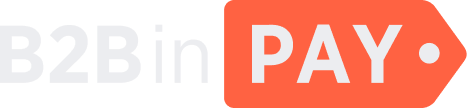Users
General information
On the Users page, you can find a list of clients registered in B2BinPay.
You can use filters to search for a specific user. To expand all filters, click the down arrow at the top of the table.
You can filter users by the following criteria:
ID — enter the client’s identifier in the Back Office.
Email — enter the email address of a client.
Groups — select the group to which a client belongs. Possible values:
Enterprise owner — an Enterprise client has passed level 1 of the KYC verification.
Legal merchant owner — a Merchant client has passed level 2 of the KYC verification and has the permission to make bank withdrawals.
Merchant owner — a Merchant client has passed level 1 of the KYC verification.
First name — enter client’s first name.
Last name — enter client’s last name.
Date joined — select the date when a client was registered in the system.
Company — select the client’s company name.
Active — select the activity status of a client.
Type — select the client’s type (Enterprise or Merchant).
Click the check mark icon to apply the filters. To reset filters, click the cross icon.
On the Finance > Users page, you can find the following information:
- ID
The client identifier in the Back Office.
The email address of a client.
- Name
The first and the last name of a client.
- Is active
Indicates whether a client is active.
- Status
Indicates the type of a client (Enterprise or Merchant).
- Registration date
The date when a client was registered in the system.
- Group
The group to which a client belongs. Possible values:
Enterprise owner — an Enterprise client has passed level 1 of the KYC verification.
Legal merchant owner — a Merchant client has passed level 2 of the KYC verification and has the permission to make bank withdrawals.
Merchant owner — a Merchant client has passed level 1 of the KYC verification.
User details
To view user details, click the user ID. On the page that is displayed, you can view and edit the detailed information about the user.
The details page features five tabs: Info, 2FA, Additional, Commissions and API user. To navigate between them, click the menu button (☰) displayed in the middle right part of the screen.
The Info tab
On this tab, you can view and edit the following user information:
The client’s email address.
- First name
The client’s first name.
- Last name
The client’s last name.
- Phone
The client’s phone number.
- IP white list
A comma-separated list of IP addresses that have access to the client’s account (for example, the IP address of the client’s office or home device).
- Password
Enter a new password for a client and click Save to change the password.
- Extra permissions
Any additional permissions granted to the client by an admin user. You cannot edit this field.
- Preferred language
The interface language. Select the client’s preferred interface language from the drop-down list.
- Active
The switch indicates whether the client’s account is active. You can deactivate the account by toggling the switch (for example, if you suspect that the account has been hacked).
On the Info tab, you can also view and edit the User groups. The group in which the user is currently added is highlighted as follows:
API — a client was granted API permissions. This client has limited access rights and should be linked to a company.
Email not verified — a client has been registered in the system and requires an email confirmation.
Enterprise owner — an Enterprise client has passed level 1 of the KYC verification.
Enterprise staff — a new enterprise client that was invited to a wallet by the wallet’s owner.
KYC not verified — a client has to pass KYC verification to get access to the system.
Legal merchant owner — a Merchant client has passed level 2 of the KYC verification and was granted a permission to make bank withdrawals.
Legal merchant staff — a new merchant client that was invited to a legal merchant wallet by the wallet’s owner.
Merchant owner — a Merchant client has passed level 1 of the KYC verification.
Merchant staff — a new merchant client that was invited to a merchant wallet by the wallet’s owner.
Phone not verified — a client’s phone number confirmation is required.
The 2FA tab
On this tab, you can enable or disable 2FA by email or using the Google Authenticator app for a client’s account.
The Additional tab
In the Info section of the tab, you can view additional information about a client’s account:
- Identifier
The user identifier of a client’s account.
- 2FA
Indicates whether 2FA is enabled or disabled for a client’s account.
- UUID
The universally unique identifier of a client’s account.
- Last login
The date and time when a client last logged in to the system.
- Password
Indicates whether a client’s password is valid (usable) or not (unusable).
- Company owner
Indicates whether a client has an Owner role.
- Company
The client’s company name.
- Type
The client’s account type: Enterprise of Merchant.
- Joined at
The date and time when a client’s account was created.
- Wallets
A list of wallets that belong to a client. This is a link to a wallet’s details.
- Phone number
The client’s phone number.
- Last name
The client’s last name.
- First name
The client’s first name.
- Communication language
The language that a client has selected as preferred communication language.
The client’s email address.
In the API sessions list section, you can view a list of IP addresses that were used to access the client’s account. The following data is displayed in this list: the client identifier, the client IP address, the date and time when a client was last logged in, the result of a login attempt, the type of a device from which the accounts was accessed and geolocation data.
In the List of sent tokens section, you can view a list of tokens sent for authorization or verification in the system. The following data is displayed in this list: the date and time when a token was sent, the email or phone number to which a token was sent, the token as such and the token status.
The Commissions tab
On the Commissions tab, you can view the client’s commissions information as well as set up commissions for the client.
In the User commissions info section, you can find the following information about the client’s commissions:
- Company current turnover
Total company turnover as of the current moment.
- Company last month turnover
Company turnover for the last month.
- Commissions transfers
The link to the list of transfers associated with the commissions.
- Operation log
The link to the commissions operation log.
In the User commissions settings section, you can view personal commission plans for the client’s operations.
The API user tab
Upon navigating to the API user tab, you will be redirected to the Edit info page, where you can view and edit information about an API client.
The fields on the page are same as on the Info tab of the User details.